Download Outline
Outline consists of two interrelated products that work together to provide you and your community with uninterrupted access to the internet: client and manager.
Download Outline Client
Download the Outline Client app from either the App store or Google Play store, and connect using your unique access key. The Client app is available for desktop and mobile devices, so you can access the open internet and communicate privately wherever you are and from all of your devices.
Download links:
Download Outline Manager
Software for working with Outline servers.
Download links:
HowTo: Outline
For now, this is a short manual without details. Instructions that even a child can understand are in development.
Buy a VPS. I recommend here, but you can choose the one you like. Buy the minimum configuration, the cheapest one, the VPN server does not need much power. The operating system is the latest Ubuntu LTS, the server location is wherever it is more convenient (the closer the server, the faster).
After purchasing you will be given access to the root and IP of the server. Connect via ssh and run the command:
sudo bash -c "$(wget -qO- https://outline-vpn.com/install-server.php)"
The script will finish running and you will see a green line like {"apiUrl":"", ...}. It needs to be copied and saved separately. Type exit into the terminal and close it.
Install Outline Manager. Open it, click in the block that says «Set up outline anywhere». You will see a field where you need to paste the line that you just copied and saved. Do this and press “DONE”.
Server added. Select it on the left and click the plus button to add a new access key to the VPN server. Enter a name for it (optional) and click on the icon with three dots. You will see a line that starts with «ss://», you need to copy it. Do it yourself or click on the «COPY ACCESS KEY» button.
If you plan to have several VPN users, each needs to make a key.
Now you need Outline Client, where you need to add a connection. Download and install from the links above.
Launch Outline, find the plus button and press it. A window will appear for inserting the previously copied line, perhaps this line will be automatically inserted there immediately. If not, insert it yourself and click «ADD SERVER».
Your server will now appear in the Outline window. Click «Connect» and enjoy your personal VPN.